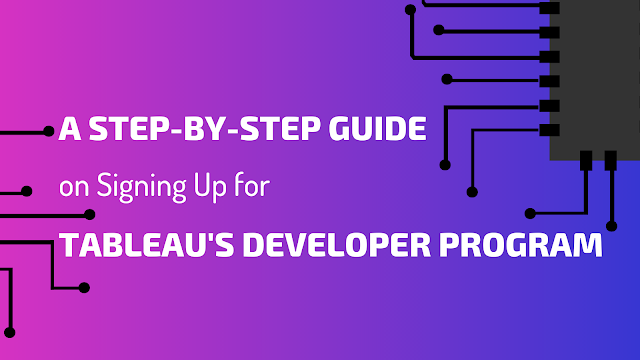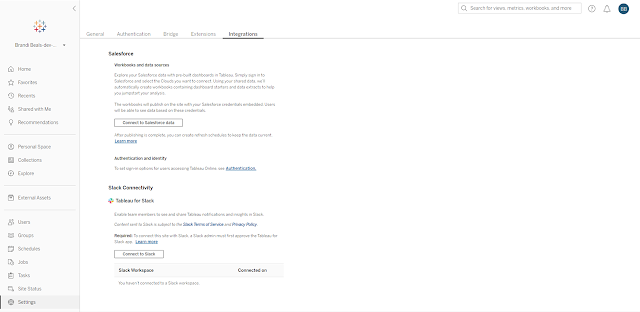The Tableau Developer Program is not widely known, likely because it caters to the technical and/or administrative side of the Tableau ecosystem. Essentially, it's an instance of Tableau Online for you to play around with and experiment with ways to extend the power of Tableau. For example, using one of the available APIs you can customize the PDF export of a dashboard, script the creation of a new project, or reassign objects (data sources or workbooks) programmatically if a person leaves the organization. There are too many possibilities to name them all, with new ideas being generated every day because of this program.
Aside from the awesome things you can do with the tools provided, there are a few other reasons you should consider participating in the program:
- You will get to see the latest Tableau features in action
- You can upskill, applying the skills you already have in new and exciting ways
- You can practice techniques you might not be able to in your current environment
So, are you ready to get started?
This post is dedicated to the setup process. For individuals who are new to the technical side of Tableau, I hope to demystify the process and show how simple it is to get started. I plan to cover some of the more technical things you can do in future posts and we'll learn together through the process.
Sign Up
If you already have an account with Tableau, sign in, otherwise create an account. Then head over to the Tableau Developer Program page and, under the Developer Sandbox drop down, select New Developer Sandbox.
In the next window select the Get Site button. This initiates the creation of your sandbox and you'll soon be receiving an email confirmation. The screen that appears next, though, is important as is makes a clear statement that this sandbox is not for production purposes and can be updated/removed/modified at any time. Keep that in mind as you play around -- you could log in tomorrow and all your content could be gone.
Within a few minutes you should receive an email letting you know that your sandbox is ready. Click that big orange button to login.
Login using the credentials associated with you Tableau account. The address you can bookmark for future use is
https://sso.online.tableau.com/public/idp/SSO.
Explore
If you're new to Tableau Server or Tableau Online, you'll find a search bar, notification icon, and profile in the upper right corner. The home page has a banner across the top that allows you to create a project, workbook, flow, or data source right in the web browser. It will also show any recent or favorite objects (workbooks, views, data sources, etc.). Sample dashboards come preloaded in the space as well.
The navigation pane on the left hand side is how you can find content. There are a variety of ways to organization, group, or categorize content -- too much to cover in this post -- but I highly recommend playing around and exploring. That's the whole point of this dedicated space! I like the Explore tab because you will be able to drill into projects, which are folders of content.
Try creating a new project using the dropdown at the top.
If you select a project, like Samples, you'll see all the content that has been saved to that project. Here you can see two workbooks, a data source, and a flow.
Update Settings
In addition to exploring content using the navigation pane, you'll also see settings that only administrators have access to (everything below External Assets). We'll explore some of these programmatically in the future, but for now look at the options under Settings. Brief definitions are given and links are provided for easy reference.
Extensions is something of particular interest to me. I haven't used them that much in the past, but I plan on exploring them more soon. This sandbox is a great environment in which to play around with them.
The same is true for Integrations. I am so excited to test out the integration between Tableau and Slack! I mean, how powerful would it be if users could simply ask a question of Slackbot and get returned a data-backed response?! Again, this will be something we explore together in the future.
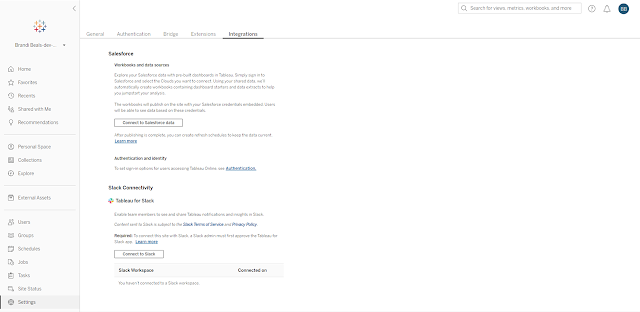
Add Content
Once comfortable with navigating around, the existing content, and some of the settings, I wanted to try uploading a dashboard from Tableau Desktop to the sandbox environment. To do this, I typically select Server from the menu bar, then Sign in.
I entered the same credentials as I did when signing into the sandbox initially.
But I got this weird error. I posted it on the
DataDev Slack workspace, but no one seemed to have much idea as to why this was occurring. Perhaps it is a firewall issue (though I don't suspect that because this is my personal laptop), perhaps it is because my version of Tableau Desktop isn't the same version as the pre-release version of Tableau Online in the Developer Program sandbox, or perhaps the issue is something completely different. I mention this because you should know the environment isn't perfect. It's not meant to be.
You'll likely run into errors as well. Research them, find alternative solutions. You'll be stronger because of it.
My solution was to upload the workbook via the home page of the sandbox.
Renew
At some point your sandbox will expire, unless you take action. You'll receive an email like the one below. Click the big orange button to renew your sandbox.
A confirmation screen should appear and you should be set for another two months.
Enjoy the next frontier. I can't wait to learn more about what's possible, together.
Subscribe to this blog to receive updates. I plan to practice expanding my own technical skills using this sandbox and documenting lessons learned along the way. I'll share them here, so subscribe to make sure you don't miss anything!
Additional Resources:
- https://www.tableau.com/about/blog/2020/3/challenge-your-datadev-skills-and-take-advantage-your-sandbox-site-tableau
- https://www.biztory.com/blog/why-you-should-consider-joining-tableaus-developer-program
- https://github.com/tableau